We’ve allll been there.
In the audience, waiting anxiously ready for the speaker to walk out.
And then, IT appears…
The dreaded…
The God-awful…
PowerPoint presentation.
Isn’t it amazing? A bad PowerPoint has an amazing ability to suck the life right out of your presentation.
Bad PowerPoint presentations serve no purpose, but to distract and bore your audience to death.
Here are some tips to unsuck your presentations:
Your powerpoint should SUPPORT your presentation, not BE the presentation.
When designing your slides, make sure you are summarizing your points, not typing them out. May people make the mistake of typing their bullet points on their slides, and then reading them from the stage. As a speaker, you want the focus to be on YOU. If the audience is reading your slides, they are not paying attention to you. And, you are insulting them by reading what is right in front of them. If you want to give the audience notes, by all means – do that! But don’t give the notes ON your slides.
Plus, did you know (according to a wikipedia, so it must be true) – the rate at which people can comfortably hear and vocalize words is about 150-160 wpm (words per minute). BUT – the rate at which the average person can read, is 250-300wpm
That means, if I’m reading your slide, and you’re reading your slide, guess who is going to be done first? And guess who is no longer listening to you?
Less is more.
As we mentioned above – avoid typing so much on your slides! If the audience is reading, they aren’t paying attention to you. Use stock photos and pictures to illustrate a point vs typing bullet points. This will make your PowerPoint more interesting and focus the audience’s attention on YOU and what you’re saying. This is actually great news, because now you have less to put on your slide – whew! Were you just stressing about how you were going to list ALL the benefits of eating kale on ONE slide? Pressure is OFF, my friend. Take a break and go have a smoothie.
You don’t need to have your logo on EACH slide**
Listen… I know… you love your logo. We do too. It was great on the title slide, and trust me, we haven’t forgotten who you are. Plus, the logo and tagline and other annoying template-like layouts just end up stealing precious space on your slides. Seeing the same thing on EVERY slide is booorrrrrrriiiiing. Plus, we can’t read what it says because it’s so darn small.
** And BTW – the rules for webinars vs. live-stage speaking are *slightly* different. You can get away with things on a webinar that you shouldn’t try and pull off when you’re speaking live. In my opinion (gotta love having a blog where you get to say whatever the heck you want) – When you’re not physically there to engage the audience, it’s okay to throw your website URL at the bottom of slides IF you are using this for marketing purposes. When people are sitting 18-24 inches away from their monitor, they can see those smaller items. When in an audience… not so much.
Use a MINIMUM Of 32-point font.
And speaking of being close the the slides… Or, not close, in the case of live-stage speaking… Unless you are presenting to a room full of teenagers, don’t use less than a 32-point font. Your slides won’t be readable. A good test is to check out the thumbnail on the left side of the screen. If you can read the thumbnails from your computer seat, the audience will likely be able to read your slides.
(ooh! speaking of fonts – check out more tips here.)
Lose the sound effects.
Just because Microsoft includes a feature, does not mean you should use it. Ever.
Limit your animation.
Similar to my point above – just because it’s included with the program, does not make it a good idea to use it. If you are going to include animations or movement in your slides, I recommend sticking to the “fade in/out” or “appear” feature, properly timed with your speaking points. At no point should anything spin, bounce, blink, or fly. EVER. (unless you are doing a PowerPoint presentation on what NOT to do in a PowerPoint Presentation, and then you may demo these annoying animations one time. I give you permission.)
Avoid clip art. Use stock imagery.
Clip art refers to those free, simple, typically cartoon-y pictures and symbols that you can use in your presentations. While these were great for your 5th grade report on killer whales, they are not great, cute, or appropriate for representing your business. Instead, use stock photos – real photos of real life. You can buy these quite inexpensively on a stock photo site such as 123rf.com. They are typically $1-$2 each for the size you will need for a PowerPoint presentation.
Choose a nice color palette.
Take the time to choose a nice matching color palette for your presentation. Not sure what that is? Check out https://kuler.adobe.com to help find some nice matching colors. BUT – remember, when you are doing a presentation on stage, the colors you choose will not look the same as they do on your computer! They will typically be duller, and some colors may even be completely different. Be sure to use contrasting font colors and backgrounds. (like – black font on white, or white or yellow font on black or dark blue.
And there you go – now, go forth and create PowerPoint presentations that don’t suck.

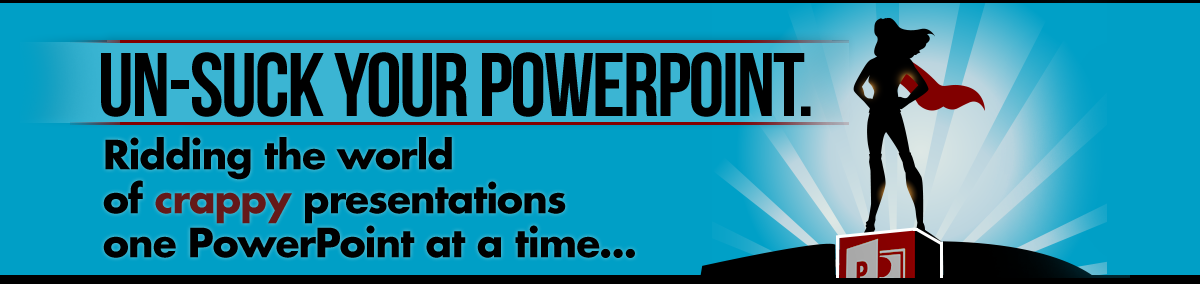

Sorry, comments are closed for this post.